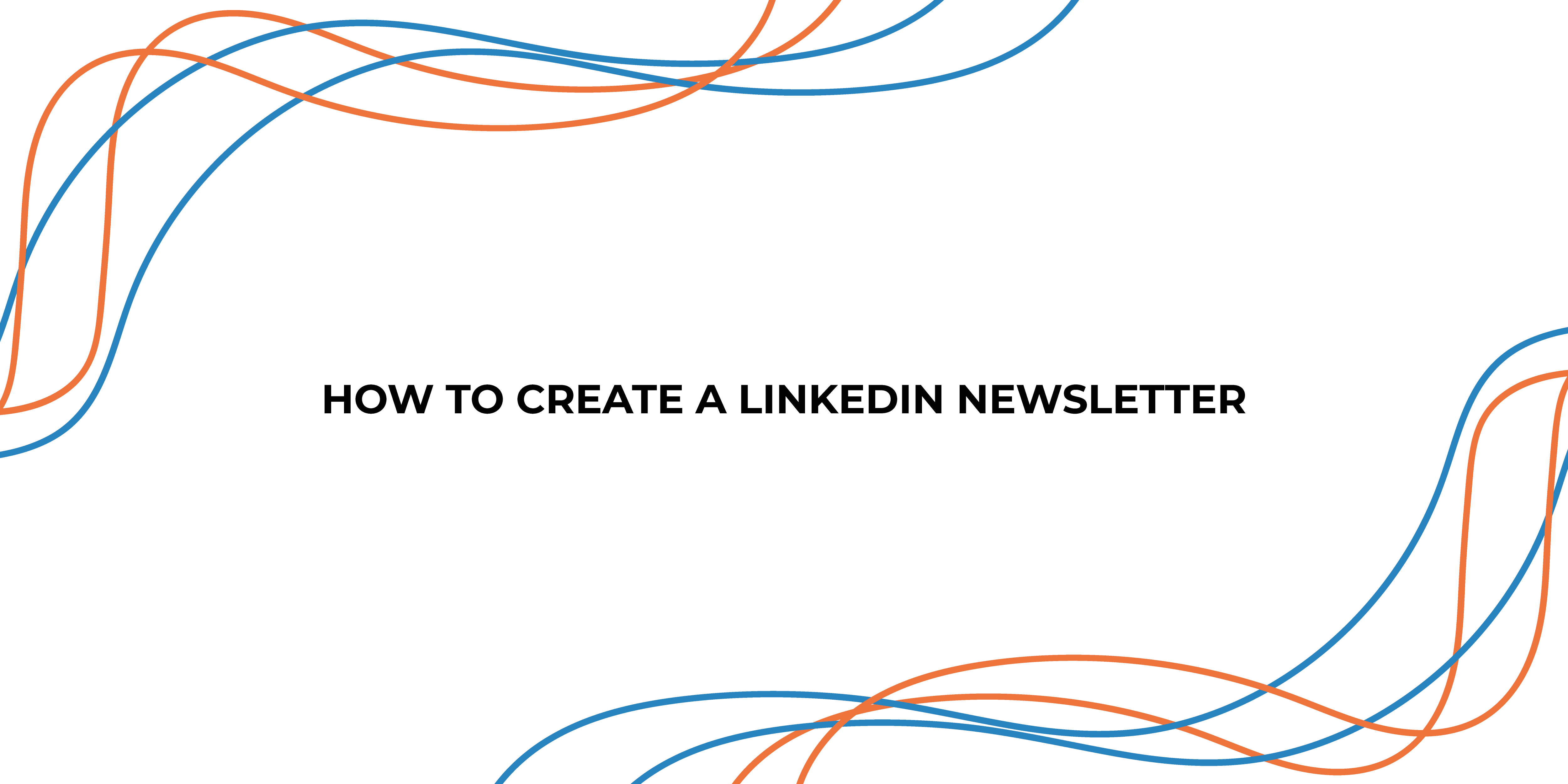Creating a LinkedIn company page is the first stage of building a relationship with your audience (If you haven’t got one, we advise you to make one).
Making LinkedIn a fully utilised business tool will make your job a lot easier. Because as well as using LinkedIn to publish authentic content to start communicating with your audience, you can send page followers the information that is valuable and resourceful to them. Which will directly go into their inbox when they subscribe.
Here at StraightIn, we understand the importance of fully utilising LinkedIn to your business advantage. And if you don’t know this already, we’re a big fan of the platform and have the knowledge and expertise to employ the platform to its full capacity. So, here is the StraightIn guide to setting up a LinkedIn newsletter on your company page.
How to create a newsletter
- Access your Page Super or Content admin view
Tap your profile picture
> Page name under Pages you manage
> Tap Show More to see the list of the pages you are Admin for and you’ll be taken to your Super admin view.
Note: You will know if you are in Super Admin view because a grey button with black text sits next to your business page name, right at the top of the page.
2. Set up your newsletter
Navigate to the Manage Areas element of your page. Scroll down a little, Manage Areas is the wide column on the right-hand side of your page. It has a white background.
Scroll down to the newsletter publishing tool and click the ‘plus’ sign.
Add a title, description, and publishing frequency (basically how regularly you want to publish), and add your business logo. Click Done.
Your template is now ready so now you’re ready to create your LinkedIn newsletter.
3. Add content to your first LinkedIn newsletter
Start at the top: you will need to add a headline, banner image and issue title.
Your newsletter text sits underneath your business logo: Luckily for you, LinkedIn gives you a handy prompt that says ‘ Write here. Add images or a video for visual impact.’
So, add any images or short videos to your newsletter.
A little bit of advice: Don’t stress if you don’t have time to build your newsletter in one go. Nothing will be sent to your company page followers until you have completed this newsletter. You can save to Draft and navigate here when you have time to pick this project up again.
4. Optimise your content
To make sure your newsletter hits the spot for your audience, you need words and images. And to make it work for your business, you need links!
LinkedIn newsletters are a great tool to drive traffic to your website and gather data about how your customers. Make sure you have links alongside your words and your pictures.
Also, don’t forget to optimise your images correctly!
5. Lastly, publish it! (Don’t forget to proofread first)
Spend five minutes reading your copy from start to finish. Check for errors like spelling mistakes or extra spaces between words. But, don’t stress about it, it’s normal to make errors in copy (no is perfect).