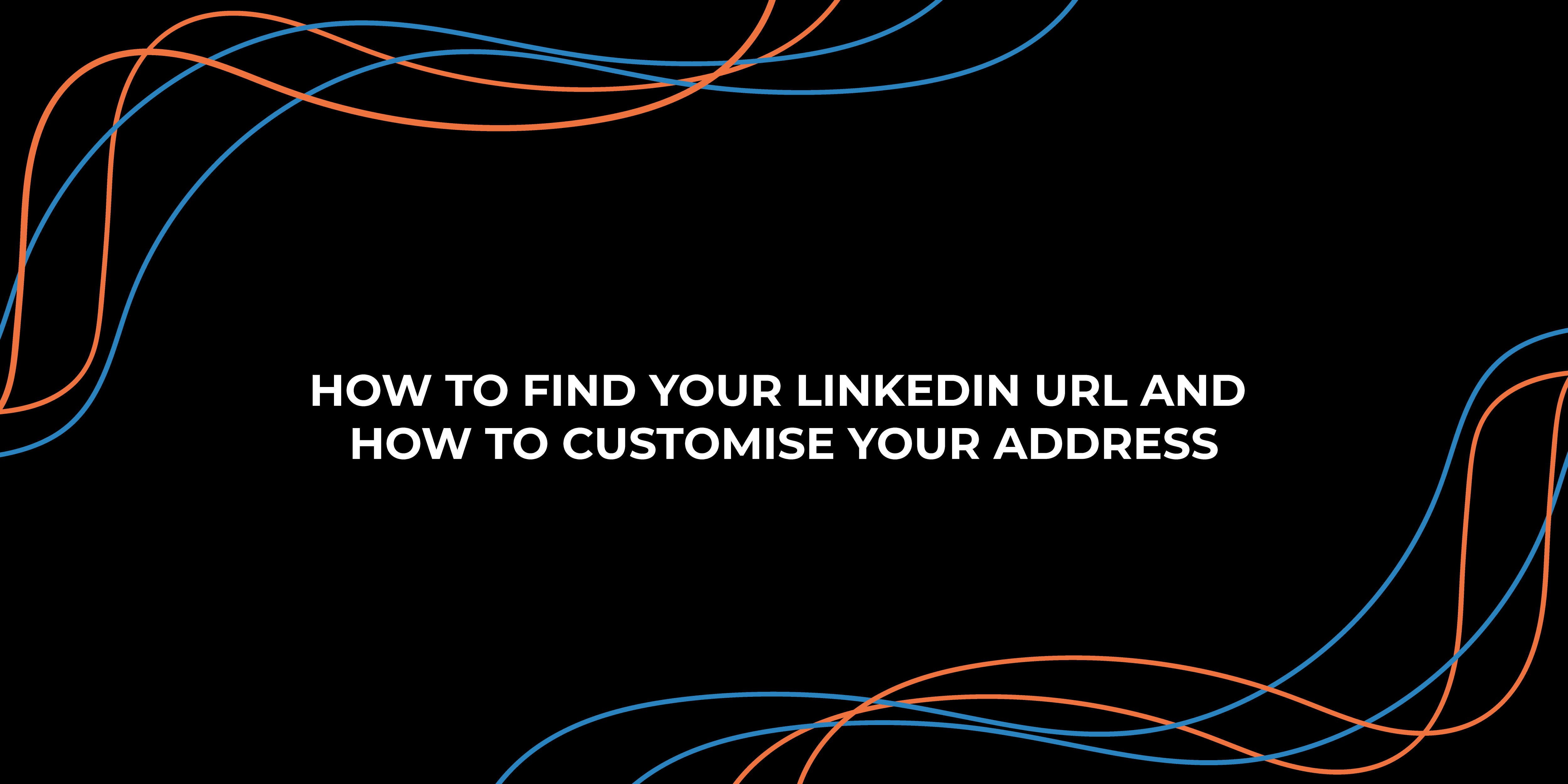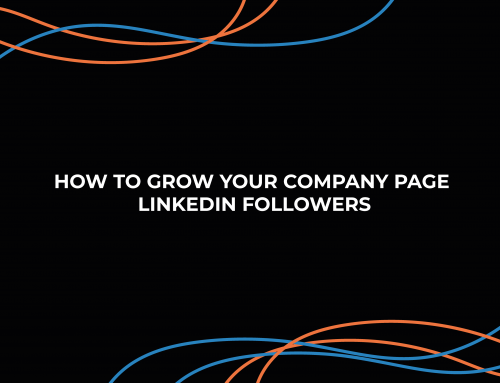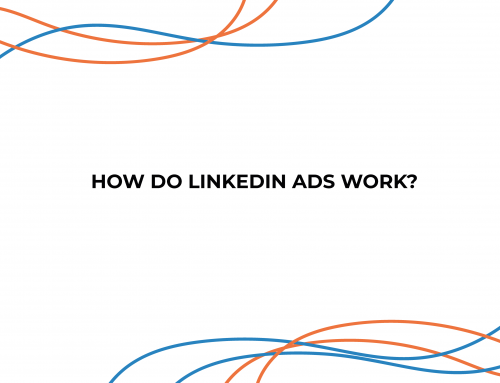LinkedIn can be considered to be a helpful tool for working professionals to connect with colleagues, business associates, and potential clients. It is THE professional network that business professionals should be utilising on day-to-day bases. The social media platform allows you to create a publicly accessible portfolio that highlights work experience, and expertise and most importantly establishes your credibility.
LinkedIn also makes it relatively easy to find your unique profile URL so you can share it with others, include it in your email signature, or add it to your personal website.
You can find your LinkedIn URL from your profile page, and you can even customise it if you’re not satisfied with it or want something more recognisable and personal to you.
Not, sure how to? Here’s how.
How to find your LinkedIn URL
1. Open LinkedIn via laptop and log into your account.
2. In the toolbar running across the top of your home screen, click the “Me” button under your profile photo to open a drop-down menu of options.
3. Click View Profile to go to your profile page.

4. Once your profile loads, look at the URL bar at the top of your web browser. The URL there is your LinkedIn URL.

Sidenote: LinkedIn URLs begin with https://www.linkedin.com/in/ — and what comes after that is your unique username.
How to change your LinkedIn URL
You can also change your URL, which LinkedIn automatically generates based on your name, to whatever you’d like it to be — here’s how.
1. From the homepage of LinkedIn, go to your profile page by clicking the Me button in the top-right and selecting View Profile in the drop-down.

2. On the right side of your profile page, click Edit public profile & URL. This will launch a new tab.
*Click the “Edit public profile & URL” button on the right.

3. On the right side of the new page, you’ll see your current URL listed under Edit your custom URL.

4. Besides your current URL, click the Edit icon, which looks like a pencil.
* Click the pencil icon next to your current URL.
5. Type a new URL in the box, and click Save to confirm your changes. LinkedIn will alert you if your selected handle is unavailable or if you need to choose a new one. When your unique URL is confirmed, LinkedIn will display a message saying so.