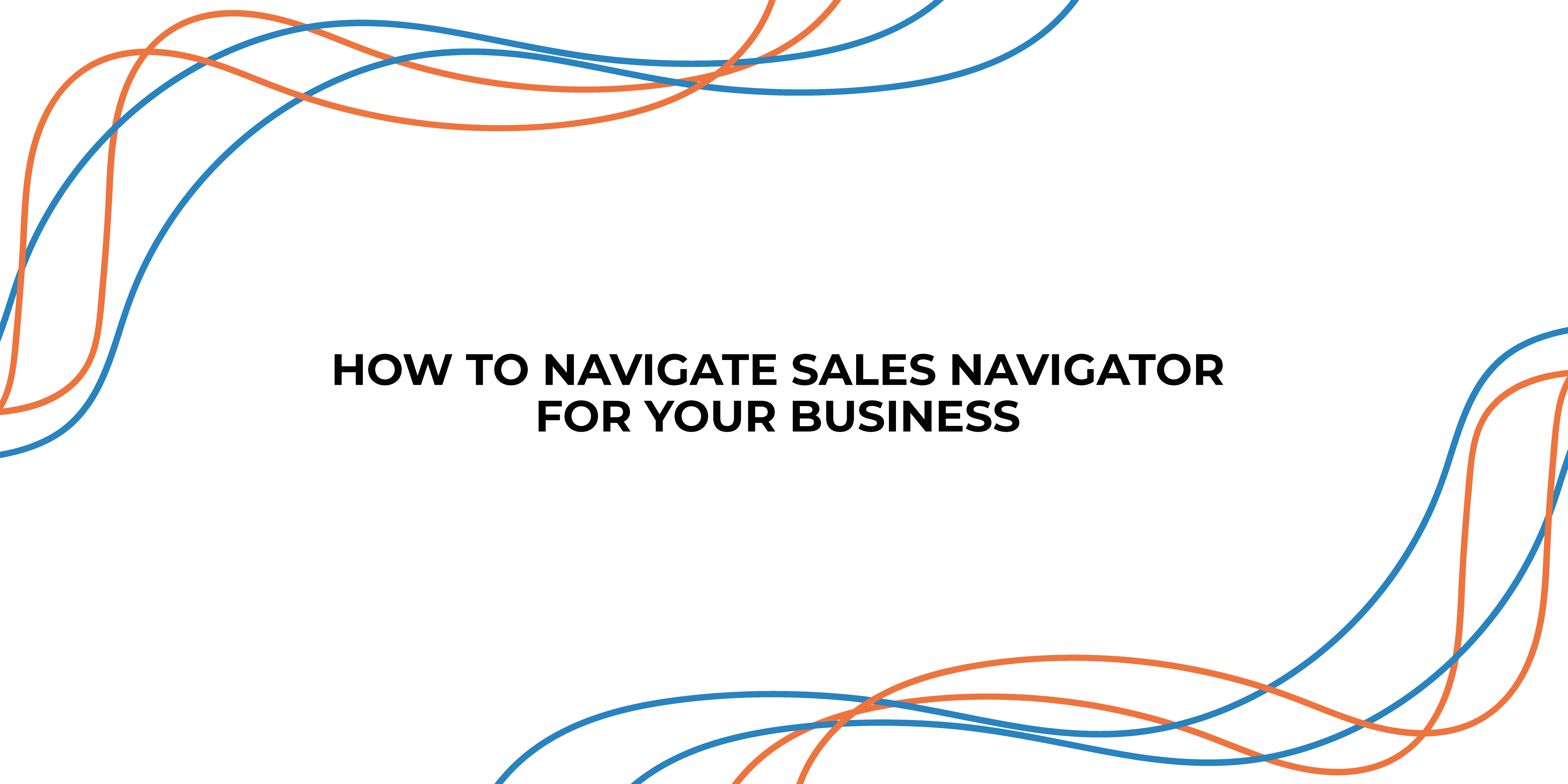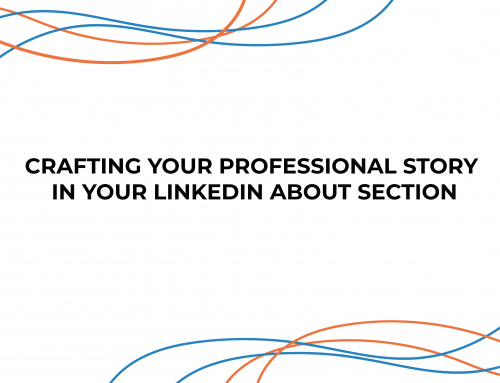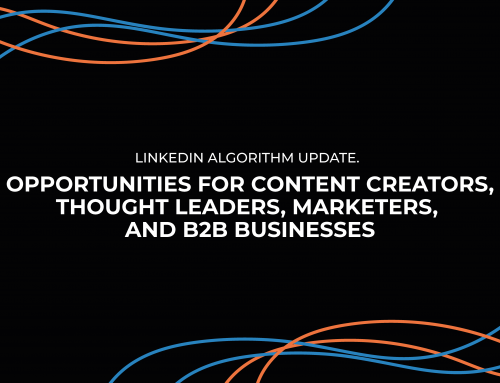LinkedIn Sales Navigator is a platform that helps salespeople connect with potential clients and grow their businesses.
Sales navigator allows you to search for contacts on LinkedIn, find them in your network, and then follow up with them. You can also set up alerts so that you get notified when someone makes a change in their profile or skills, so you know the right time to reach out (or even if they are looking for new opportunities).
There are three main ways that salespeople can use LinkedIn Sales Navigator:
1. Search for and connect with potential clients: Use the search function to find people who fit your target audience. Then, connect with them through a message or email invite. Once they accept your connection request, they will appear in your contacts list as someone who has been in contact with you recently, making it easy to reach out again later.
2. Find potential customers by searching for keywords: You can type in words like “marketing executive” or “director of operations” in the search bar at any time to find people who might be interested in buying from your company.
3. Set up alerts so you know when someone changes their profile or skills: This way you’ll know when someone has changed their status from “research scientist” to.
How can it help your sales team?
Salespeople can use the tool to track leads, reach out to prospects, and manage their sales pipeline. They can also use it to identify new leads and follow up with existing ones.
LinkedIn Sales Navigator comes with three main features:
1) Prospects: This feature allows salespeople to see who’s viewed their profile or reached out to them through LinkedIn. They can then follow up on those prospects via email or phone call.
2) Leads: This feature allows salespeople to create a list of leads—including those who have visited their profiles or contacted them through LinkedIn—and track their progress in real-time as they move from one stage of the sales funnel (like “suspect”) toward becoming a client (like “qualified”).
3) Pipeline: This feature allows salespeople to see all open opportunities at once by tracking which prospects are in each stage of the funnel. They can also see how many prospects they’re currently working with versus how many they’ve closed over time so they’re always on top of what’s going on with their business at any given moment.
How Do I Get Started With LinkedIn Sales Navigator?
Here’s a seven-step method you can use to maximise your business LinkedIn Sales Navigator Licenses and the ROI you require:
1) Create Your Account
To use LinkedIn Sales Navigator, you’ll need an active LinkedIn account, before you start anything make sure you have an active account.
Next, creating your sales navigator account, you must configure your preferences.
You may customise your Sales Navigator account by specifying the location, job titles, industry and verticals that you wish to target, as part of your campaign.
2) Find and Save Leads
After completing your account options, you should comb through prospects and create lead lists. A straightforward method is to use Lead Builder, a Sales Navigator tool that delivers powerful search criteria.
You may narrow your search by looking for specific job titles or firms. When you’ve finalised your search criteria, click the Search button to view the results. Sales Navigator will provide you with much more data in its findings than the basic edition of LinkedIn.
Each result has a ‘Save as Lead’ button next to it. You may use this to store pertinent prospects. Instead of picking random individuals, look for your prospects deliberately.
The next step is to assign a lead to an account. Accounts refer to the firms you wish to follow to stay updated on the newest developments.
Finally, after you’ve added prospects as leads, you’ll be able to see them under the Leads tab.
3) Organise Sales Preferences
You may find sales Preferences in the centre of your Sales Navigator profile’s settings page. You may then filter your desired customer list by industry, area, function, and organisation size.
These preferences will be shown anytime you see a prospect’s profile. In addition, LinkedIn will send you to lead suggestions depending on your choices.
This is by far Sales Navigator’s most successful prospecting capability. You may also do an advanced search on leads or accounts. You may apply over 20 different search criteria to your search. Keywords, titles, corporate fields, and so much more are examples.
4) Review Your Saved Leads
You can see all of the most current changes and news on your saved leads on the Sales Navigator site. The benefit of Sales Navigator is that you can view updates from individuals who aren’t your connections. With all of this information about your prospects, you can craft more effective InMail messages (direct communications) to engage them.
Also, utilise the filters on the right side of the page to restrict the scope of your updates. You’ll find a list of the firms you’ve saved on the Accounts tab. To learn more about a firm, choose View Account. There, you may search and add new individuals and get the most up-to-date information about their businesses.
Furthermore, you may see everyone who works for that firm by selecting the ‘All Employees’ option. This is a really simple function that allows you to connect to anybody in the organisation at any time.
5) Make Contacts
You’ve identified your prospects and are actively following their progress at this stage. How can you get in touch with them now?
Sending relevant and timely communications is the greatest technique for staying in contact with your important customers. You can stay up to speed on your buyer’s LinkedIn activity with the aid of Sales Navigator.
You will know when to contact them and send them InMails. Create messages and a template in a way that encourages productive dialogue. That kind of relationship-building method will lead you to social selling success.
We understand that social selling and prospecting may be quite difficult if you do not use the correct tools or resources. Using a tool like LinkedIn Sales Navigator, you can quickly and easily construct a big prospect list. You may then import that list into Expandi, which will handle the majority of your time-consuming activities for you.
6) Make Use of Sales Navigator Insights
Various features in Sales Navigator may be useful if you know how to utilise them correctly. For example, if you’re looking for new leads, Sales Navigator may suggest prospects based on your profile information and use.
Again, if you have a potential but high-maintenance prospect, Sales Navigator enables you to tag and note the client profile. It also integrates with your CRM.
Furthermore, if you’re interested in inbound LinkedIn marketing, Sales Navigator will increase your exposure. As a result, you can see who has recently seen your profile. You’ll be able to see who is already interested in you and your company this way.
7) Provide Prospects with Value
Prospects who complete the “Interests” part of their LinkedIn profile do you a great favour. As a result, they’re offering you a long choice of themes to choose from:
- Topic discussion to better understand their personalities and priorities.
- A plan outlining how your firm and its goods will suit their demands.
Final Round-up
With LinkedIn Sales, Navigator salespeople can easily find, connect with, and engage with prospects. With LinkedIn Sales Navigator, you can:
-Find the right contacts by searching for specific profiles or companies
-Save time by seeing all of your leads in one place
-Get insights into your prospects’ interests and strengths so that you can tailor your message appropriately
-Use data visualization tools to make better decisions about which leads are worth pursuing
With the right LinkedIn tools, engaging with your audience is no longer a problem, so it’s important to choose the one that best fits your needs to increase the effectiveness of your activities.