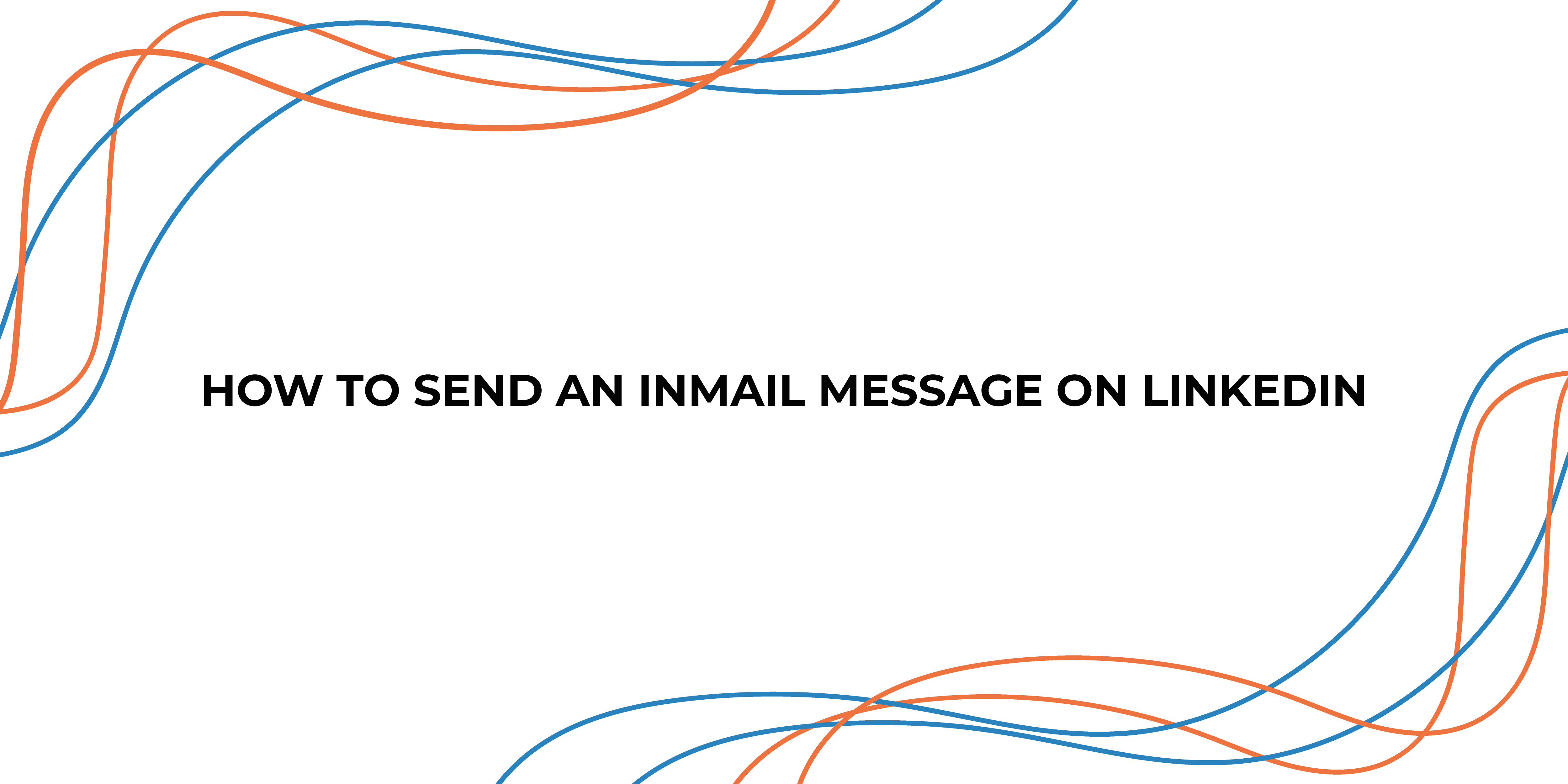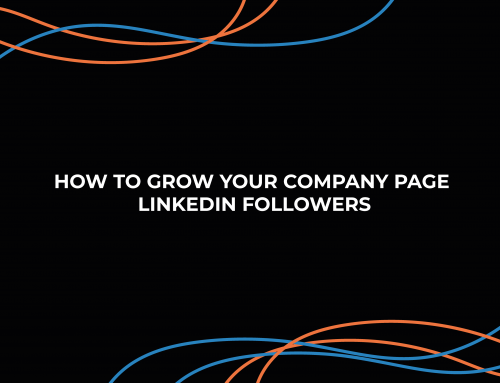While most social media platforms have “Followers”, “Friends” or “Subscribers” LinkedIn has “Connections.” And once you’re connected to another online user, you can see their profile and all their posts, as well as message them.
But with LinkedIn Premium, allows members to have the option to message people they’re not connected to at all. This feature is called InMail, and every Premium subscription can send a limited number of them each month.
LinkedIn’s InMail function is ideal for standing out to potential prospects whilst you expand your network.
With an open rate that is 166% higher for InMail than for standard email, it is apparent that consumers are more inclined to open an InMail than a traditional email. If you must communicate, InMail may be the best option.
What Is the Difference Between InMail and Standard Messages?
You may send LinkedIn messages to first-degree contacts and members of your groups as a member without any further restrictions. InMail, on the other hand, lets you communicate with anybody on the platform. This implies you may communicate with your second and third-degree relationships without first inviting them.
Learn how to send an InMail to a member outside your network on LinkedIn step by step.
We’ll walk you through the procedures to send a private InMail message to provide feedback on a user’s study, project, or profile.
The instructions for submitting from search results are as follows:
- Open LinkedIn via laptop or mobile app and log into your Premium account.
- Find someone with that you’re not connected, but wish to engage with. You can tell whether somebody is a connection by looking at the number next to their name: If it says 2nd or 3rd+, you’re not connected on LinkedIn.
- Open their profile and tap the Message option underneath their name. At the bottom of the messaging window that opens, you’ll notice a box that says PREMIUM. This tells you how many InMail “credits” you have remaining.
- InMail messages can be up to 2000 characters long, so keep your message short and concise and press send.
- When your message arrives in that person’s inbox, it’ll say InMail in the subject line.
LinkedIn InMail Writing Tips
When crafting the perfect message, there are a few things to pay attention to.
- Keep it short
- Give the person a reason to reply
- Personalise your message – write specifically for your candidate
- Create a simple yet useful, signature
- Be clear and direct about the next steps
If you follow each of those tips correctly, you will stand out as an effective InMail creator.
How many InMail messages can you send per month?
Every InMail credit lets you send one InMail message. The amount of credits depends on what Premium subscription you have selected. The subscription breakdown goes like this:
- Premium Essentials members get five InMail credits per month
- Premium Pro and Premium Business members get 15 InMail credits per month
- Recruiter Lite members get 30 InMail credits per month
- Sales Navigator Core members get 50 InMail credits per month
The credits you earn each month last for 90 days. If you don’t use them by then, they’ll expire. And once you run out of InMail credits, you will have to wait until the next month or upgrade your subscription. Unfortunately, you can’t freely refill them.